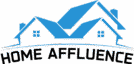It is time to upgrade your multimedia experience and take it to another level. And there is a very simple way to do it: Samsung home theatre. Samsung Home theatre ups the auditory game, which is completely incomparable.
So, what are you waiting for? And if you think only a professional can help you set it up, you are wrong. Connecting a Samsung home theatre to your television is a manageable process you can carry out single-handedly. Follow these steps to turn your mundane television into a DIY theatre.
- Gather your cables and accessories.
- Place the home theater system near the TV.
- Connect the HDMI cable from the home theatre system’s OUT port to the TV’s IN port.
- If your TV and home theatre system support ARC (Audio Return Channel), connect an HDMI cable from the HDMI ARC port on the TV to the HDMI ARC port on the home theatre system.
- Connect the digital optical audio cable from the OPTICAL OUT port on the TV to the DIGITAL AUDIO IN (OPTICAL) port on the home theatre system.
- Connect the speaker wires to the corresponding terminals on the home theater system and speaker speakers.
- Connect the power cable to the home theatre system and plug it into an outlet.
- Turn on the home theatre system and the TV.
- Set the TV’s audio output to HDMI or optical, depending on your connection.
- Select the correct input source on the home theatre system.
How to Connect Samsung Home Theatre to TV
Step#01: Gather Your Cables and Accessories:
It is always a time-efficient technique to lay out all your needed accessories. Having everything on hand smoothens the whole process. You will need:

- HDMI cables
- Speaker wires
- Digital optical audio cable
Step#02 Place the Home Theatre System Near the TV:
Start by situating the home theatre close to your television. This is done so all cables can easily reach the devices without straining. It also ensures that the connectivity happens smoothly. In case of any technical issues, you can easily pinpoint and rectify them because everything is right in front of your eyes.
Step#03 Connect the HDMI Cable

The home theatre system and the television must be connected to the two ends of the HDMI cable. So, plug the HDMI IN port into the television and the HDMI OUT port into the home theatre.
Step#04 Utilize ARC (Audio Return Channel) if Supported:

Some televisions support audio return channels. If yours is one of them, grab an HDMI cable and connect it from the HDMI ARC port on the TV to the HDMI ARC port on the home theatre system. This will allow optimal audio transmission between the two devices without connecting an accessory audio cable.
Step#05 Connect the Digital Optical Audio Cable:

If your TV does not support ARC, the other option is to utilize a digital optical audio cable. You can connect by plugging in the OPTICAL OUT port on the TV to the DIGITAL AUDIO IN (OPTICAL) port on the home theatre system. This does the same thing as ARC.

That is, it ensures optimal bi-directional transmission of audio signals, which adds to the whole theatre-at-home experience.
Step#06 Connect the Speaker Wires:
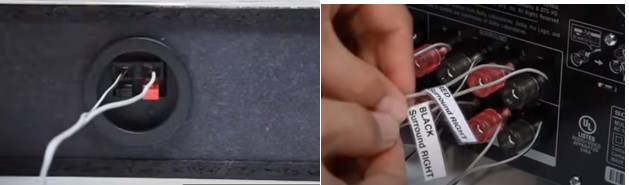
Now, it is time to establish a connection between the speakers and your television. For that, plug the speaker wires into their corresponding terminals on the Samsung Home Theatre system and the speakers. Make sure to match the polarity; otherwise, phase issues might arise.
Step#07 Connect the Power Cable:

Take the power cable and connect it to both the home theatre system and a power outlet. So now your system has a stable electricity connection.
Step#08 Power on and Set Up:

Switch on the gadgets. Adjust the settings according to your desire.
Step#09 Select the Correct Input Source:
Now, grab your remote control and scroll down the settings. Once you reach the source option, select the input source corresponding to the home theatre. And you are done!
My Opinion
Make sure that you start with the gadgets turned off. Or your seemingly simple connecting process can turn into an electrical hazard. Also, see that all the cables are compatible with both devices. For that, read the user guides that come with the devices or seek professional help.
To keep the cables organized and make them last long, you can opt for various cable management tools and clutter-free setups. Keep checking for any upgrades on your home theatre as well as TV. Outdated software dims the audio-visual experience that a Samsung home theatre promises.