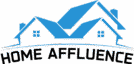If you want to see your Arlo camera feeds. You can see it on Samsung smart TV. Yes, Arlo is the camera that feeds and can be viewed on many devices. Connecting Arlo to your Samsung smart TV is a very easy process.
In this article, I am going to tell you the easiest way to see Arlo on your Samsung smart TV. Let’s dive in:
How to See Arlo on Samsung Smart TV
Internet Connection:
Ensure both the Samsung Smart TV and Arlo base station are connected to the internet.
In the first step, you have to connect your devices to the internet. First, connect your Samsung smart TV to your home Wi-Fi or internet. After that connect your Arlo base station to the internet. Make sure both devices are securely connected. So that there will be no troubleshooting while performing the process.
Smart Things App:
On your Samsung TV, navigate to the app store and download the “Smart Things” app.
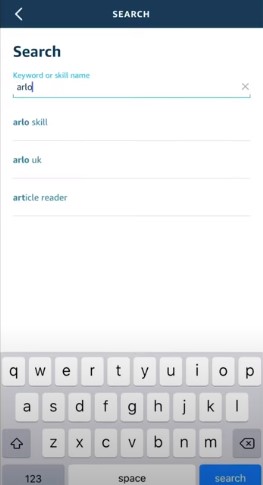
Now install the app named “Smart Things”. This app is a bridge between Samsung TV and Arlo base station. Furthermore, the app also gives access to your connected device and allows you to manage it.
Open Smart Things:
Launch the Smart Things app on the TV.
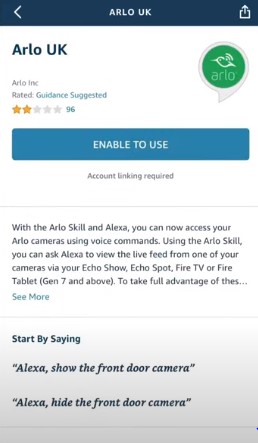
When your “Smart Things” app is successfully installed. Launch the Smart Things app on the TV. This app will allow you to manage and access your connected devices.
Add Device:
Select the “Add Device” option within the app.
After launching the Smart Things app on the TV. Now search for the option “Add Device” option within the app. Once you get the option click it. Clicking it will help you to connect your device.
Select Brand:
Search for and select “Arlo” from the list of brands.
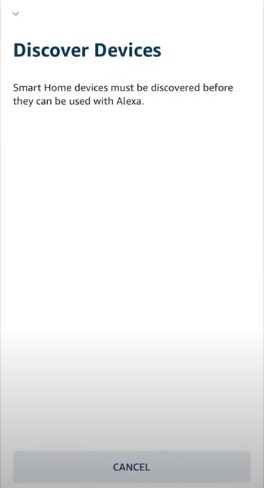
When you click the button Add device. Then you will get a list of the brand options to select your brand. You have to search for your brand, Arlo. Once you get your brand select Arlo from the list of brands. This step will help your Samsung smart TV to recognize your Arlo base station.
Log In:
Enter your Arlo account credentials when prompted.
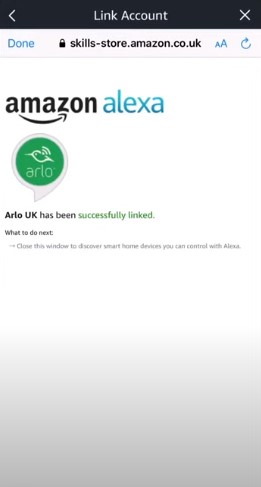
When you select your brand. There will be a screen open that will ask for your Arlo account details. You have to enter your correct username and password.
This login will give you access to your account on the Samsung Smart TV. You have to put the written account details so that you will get your account opened on the Samsung smart TV.
Authorize:
Grant the necessary permissions for Smart Things to access your Arlo cameras.
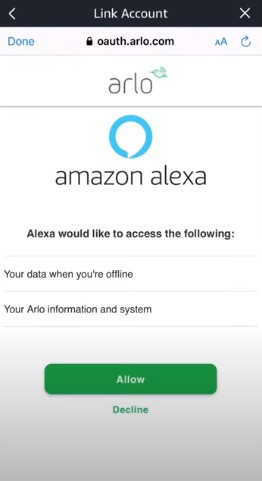
When you will put your all account information. Next, they will ask you for some necessary permission. You have to read the terms and grant the necessary permissions. This step will make you smart things to access your Arlo cameras.
Select Camera:
From the list of connected devices in Smart Things, choose the Arlo camera you want to view.
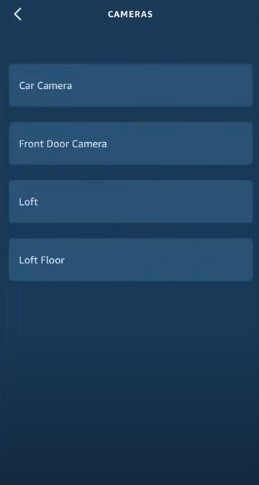
After granting permission they will show the list of lists. The list will have all connected devices in smart things. You have to see all the options properly. Then select the camera you want to view. You can choose any of it and it will start giving you the camera feeds.
Full Screen:
Opt to view the camera feed in full screen for a larger display.
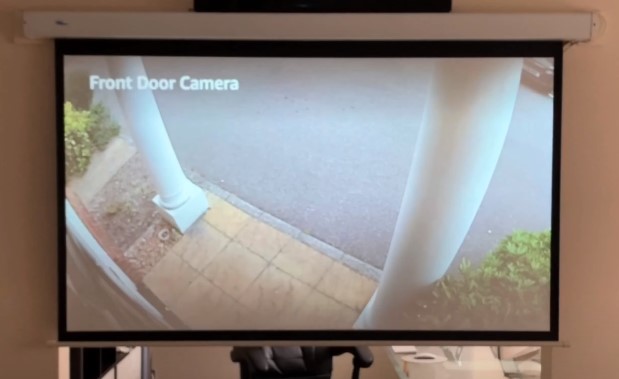
If the view is not properly cleared to you. Then for this, you have an option of full screen. When you will click on the full screen the view will be extended and give you a larger display.
Exit:
To stop viewing, exit the Smart Things app or select a different input/source on the TV.
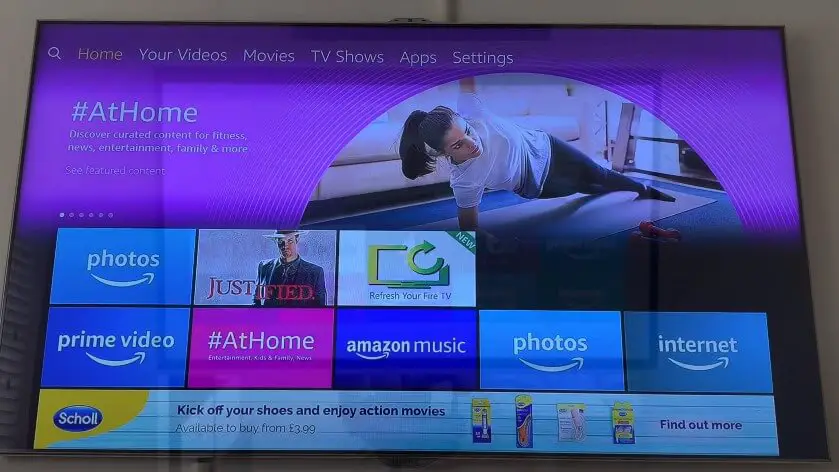
If you want to change the camera you can simply click an exit button on the top. By clicking it you will get back to the cameras list. Choose a camera you want to view.
You can get back and select the different input or source you want to see on the TV.
My Opinion
If you want to see your property on a big screen then. Arlo is an app that can be displayed on your Samsung smart TV. You can connect them on your own. All you have to do is follow all the above steps and don’t miss any of them.