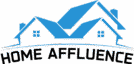If you are a Samsung TV owner, you may have encountered the annoying phenomenon of green lines on your television screen. Although it can be quite worrying, the good news is that it’s usually a problem you can rectify yourself. This step-by-step guide will teach you how to fix green lines on your Samsung TV, helping you get back to enjoying your favorite shows in no time.
How to Fix Green Lines on Samsung TV
Step 1: Check Your Cable Connections

The first step is always the simplest one – verify your cable connections. A loose HDMI or cable type can cause green lines to appear on your screen.
- Please turn off your TV and unplug it from the power source.
- Disconnect all the cables connected to your TV. This includes HDMI, USB, antenna, and any other cables.
- Inspect each cable for any visible damage. If you find a damaged cable, replace it.
- Reconnect the cables, ensuring they are securely and properly attached.
Step 2: Test Different Devices
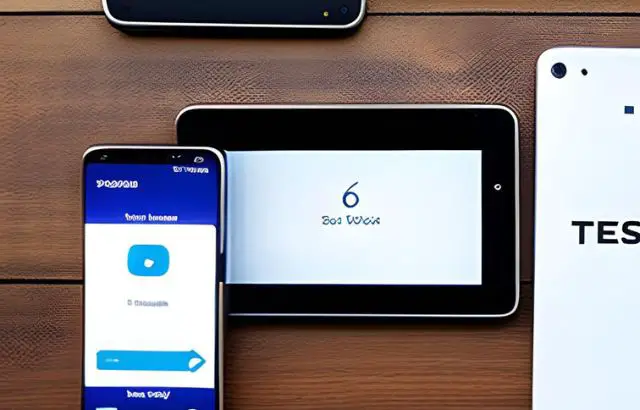
If the green lines persist after checking your cables, connect your TV to different devices. This helps to determine if the issue is with a specific device or the TV itself.
- Connect your TV to a different device (such as a different gaming console, DVD player, or streaming device).
- Test each device individually to see whether the green or vertical lines appear.
Step 3: Try a Different Screen Resolution

Sometimes, the green lines may be due to an incompatible screen resolution. Here’s how to adjust the resolution:
- Go to the settings menu on your Samsung TV.
- Select “Picture” or “Display” settings.
- Change the screen resolution and check if the green lines disappear.
Step 4: Update Your TV’s Software

Occasionally, software glitches can result in green lines on your TV screen. An update might be all you need to fix the issue.
- Go to the settings menu on your Samsung TV.
- Navigate to “Support” and select “Software Update.”
- If an update is available, follow the prompts to update your TV’s software.
Step 5: Perform a Factory Reset
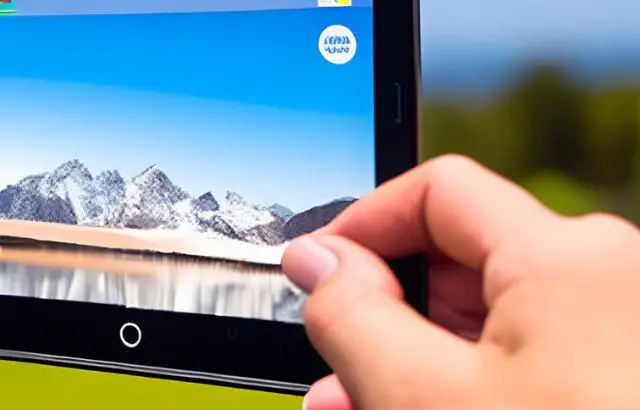
If none of the above methods have worked, a factory reset on your Samsung TV might resolve the issue. However, remember that this will delete all your personalized settings.
- Go to the settings menu on your Samsung TV.
- Navigate to “Support” and select “Self-Diagnosis.”
- Select “Reset” and enter your PIN (default is usually 0000).
- Confirm the reset and wait for your TV to restart.
Step 6: Contact Samsung Support

If all else fails and the green lines remain, it’s time to seek professional help—contact Samsung Support for further assistance. Depending on your TV’s warranty status, they might suggest service or repair.
My Opinion
Fixing green lines on a Samsung TV can be straightforward if you know what steps to take. Start by checking cables, testing different devices, trying to change the screen resolution, updating your TV’s software, and as a last resort, performing a factory reset.
If none of these methods work, it’s time to contact Samsung Support. Always remember, if you’re uncomfortable performing these steps yourself, professional help is just a phone call away.