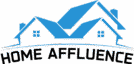LG TVs are known for their excellent picture quality, but occasionally, you may encounter the presence of white dots on the screen. These dots can be distracting and impact your overall viewing experience. This step-by-step guide will walk you through how to fix white dots on your lg tv. By following these instructions, you can effectively address the issue and restore the optimal visual performance of your TV.
How to Fix White Dots on Your LG TV
Identify the White Dots:
Carefully inspect your LG TV screen to locate the white dots. These dots may appear as small, bright spots scattered across the display. Please take note of their positions and approximate number for later reference during troubleshooting.
Power Cycle the TV:
Unplug your LG TV from the power source. Allow the TV to remain unplugged for approximately 10-15 minutes. This power cycle can help resolve minor display issues and potentially eliminate the white dots.
Check for External Causes:
Before proceeding further, ensure that external factors do not cause the white dots. Clean the screen gently using a soft, lint-free cloth and a mild screen cleaner. Remove any fingerprints, smudges, or dust particles affecting the display quality.
Update Firmware:
Access the settings menu of your LG TV and navigate to the software or firmware update section. Check for any available updates and install them if necessary. Updating the firmware can often address software-related issues that may be causing the white dots on the screen.
Adjust Picture Settings:
Access the picture settings menu on your LG TV and adjust to contrast, brightness, and sharpness settings. Experiment with these settings to see if reducing the contrast or brightness levels helps diminish the visibility of the white dots. Find the optimal balance that enhances the overall picture quality while minimizing the appearance of the dots.
Run a Pixel Refresh:
Many LG TVs offer a pixel refresh function designed to recalibrate and refresh the screen. Consult your TV’s user manual or online resources to locate this option in the settings menu. Initiate the pixel refresh process and follow the on-screen instructions provided by LG to eliminate the white dots potentially.
Contact LG Support:
If the white dots persist after attempting the previous steps, it is advisable to seek assistance from LG’s customer support. Contact their technical support team and provide detailed information about the white dots, your TV model, and the steps you have already taken. They can offer further guidance or arrange for a repair if necessary.
My Opinion
White dots on an LG TV screen can be an annoyance, but with the right approach, they can be fixed. Following this step-by-step guide can effectively troubleshoot and address the issue. Start with simple solutions like power cycling and screen cleaning, then proceed to more advanced techniques like firmware updates and pixel refresh. If the problem persists, contact LG’s customer support for expert assistance in resolving the issue.